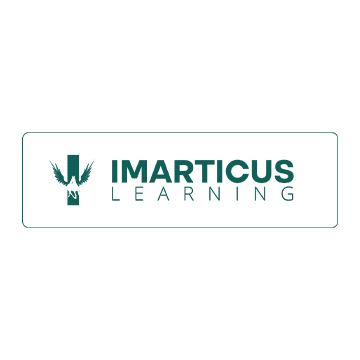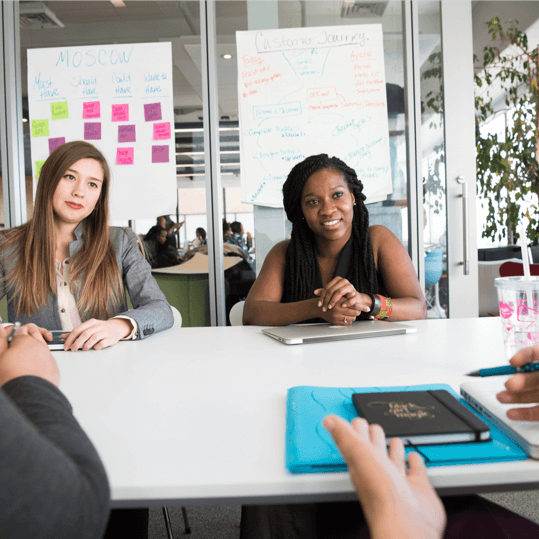Are you struggling to generate meaningful insights from the wide datasets of your enterprise for creating a business dashboard? Without the right insights, your decision-making will become vulnerable.
Implementing Microsoft Power BI is the best solution to this issue. The drag-and-drop options, simple user interface and not requiring coding make Power BI a favourite tool for building business dashboards and data visualisation.
Building an excellent dashboard with Power BI
Big data is a massive asset, which businesses leverage for transforming business operations, enhancing decision making and increasing the overall productivity of the organisation. Power BI helps in analysing data effectively along with providing interactive insights for creating visually immersive visualisations and interactive dashboards.
Building a dashboard with Power BI has become a favourite for businesses. In a Power BI dashboard, you can assemble all crucial data elements on a single page. The dashboard acts as a gateway to the underlying reports and datasets so that you can reach the reports from the dashboards whenever needed.
By using Power BI dashboards, you can visualise your data and share insights across the organisation. You have the benefit of embedding the dashboard into your app or website.
How to create dashboards in Power BI?
A powerful visualisation tool, Microsoft Power BI transforms raw data into actionable insights. Create custom dashboards for displaying crucial metrics and giving complete visibility to your business for informed decision-making.
Let us look at the various steps to follow for creating dashboards in Power BI:
-
Data Import
The first step towards creating dashboards in Power BI is data import. You have to move data to Power BI first.
- Click on the ‘Get Data’ button at the left corner bottom of the screen.
- Choose the source from where you want to import data - OneDrive, Excel, Azure SQL database or SharePoint.
- After importing the data, Power BI generates a blank canvas with a menu where you can select visuals which represent the metrics best on the dashboard.
-
Selecting the visuals
You must choose proper visuals for the reports and the data so that the important pointers are highlighted. Here are some common Power BI visualisations you can choose from:
- Bar charts - These are ideal for showcasing the comparison between various data categories. They are great for analysing monthly expenses and sales product performance.
- Scatter plots - These represent a relationship between two attributes.
- Pie charts - Great for representing customer demographics, pie charts represent the composition of a whole in terms of percentage.
- Stacked charts - With these charts, you can present multiple data types within a single bar. They are useful for highlighting monthly budget breakdowns.
- Line graphs - These are useful for tracking changes over time. They are mainly used for plotting annual revenue.
-
Attaching visuals to the dashboard
While customising the Power BI dashboard, you have to pin the most valid and suitable visual or chart.
Click on ‘Add Title’ > ‘Create a Visual’ > Pin Icon to attach the icon to the custom dashboard. With the drag-and-drop feature, you can arrange the tiles as you feel.
-
Dashboard themes
There are options for changing the dashboard themes in Power BI so that your dashboard has a new look. With every Power BI subscription, you have some inbuilt basic themes. You also have the option of downloading custom themes from the Microsoft Themes Library. With themes, you can work on the organisation’s branding. Themes also help in differentiating the dashboards on various parameters.
-
Targeting the audience
With Microsoft Power BI, you can create effective dashboards for specific users. You can target your audience specifically for better results. For instance, if you are creating an accounting dashboard, you can highlight things like product performance, monthly expenses, revenue generation and other things. To capture the attention of your audience, Power BI lets you expand the charts and drill into the reports. Refrain from cluttering your dashboard with unnecessary information and data.
-
Sharing the dashboard
The best thing about Microsoft Power BI is that you can share the dashboard with colleagues, peers and major decision-making professionals in the organisation. You can edit the imported databases by adding or modifying content in the datasets. The visuals and charts in the Power BI update automatically with the edits. As a result, users can see the updated data, which helps in boosting the transparency and productivity of the organisation.
Items that are customisable in the Power BI dashboards
The drag-and-drop functionality of Power BI simplifies the presentation and data extraction process in interactive data visualisations. Here are certain items which are customisable in the Power BI dashboards:
-
Security filters
You have the option of setting up access filters for ensuring that viewers only see information which is relevant to them. You can overcome the risk of unauthorised access.
-
Machine Learning
Power BI users can make Machine Learning (ML) models, incorporate Azure Machine Learning, and access image recognition and text analytics.
-
Real-time data
With Power BI, you can update dashboards in real-time. This implies that data is streamed continuously letting viewers solve issues and determine opportunities on the go. Live data can go from business apps, social media or any other source. Some of the data is time-sensitive as well.
-
Cortana Integration
Cortana, the digital assistant, can be integrated into Power BI. with this integration, you can put questions in your natural language for accessing any kind of information. This is a very useful feature for users who access Power BI through their mobile devices.
-
Publication and distribution
Power BI dashboards enable direct uploading of visualisations and reports instead of uploading large files to the shared drive or sending them via email. As soon as the underlying dataset is updated with fresh data, the dashboard data is refreshed every time.
Summing it up
Data has a superpower today. With Microsoft Power BI dashboards, you can make your data understandable to users. You can use data from various sources and develop visually immersive and impressive insights for informed decision-making in businesses. Add more value to your business with Microsoft Power BI dashboards.
If you want to unleash the power of Power BI and understand data better, taking up a course in the subject will be of great help. Many universities and institutes offer a Data Science course with placement opportunities to interested candidates.
Imarticus Learning offers a Post Graduate Programme in Data Science and Analytics. Build your career in Data Science and Analytics with guaranteed job assurance with this course. The course covers Python programming, logistic regression, data visualisation and related topics. The course includes a live learning module, real-world projects, a job-specific curriculum, dedicated career services and many more features.
Apply now for the course!